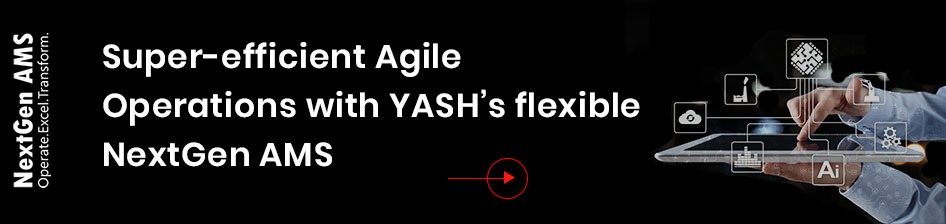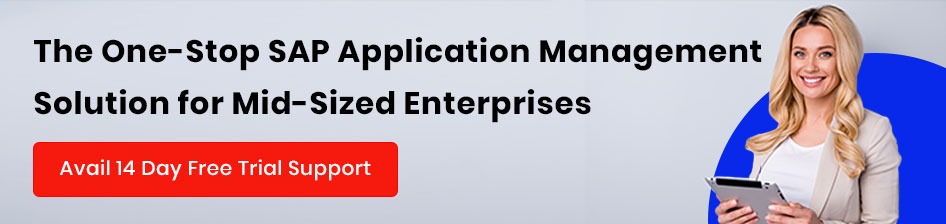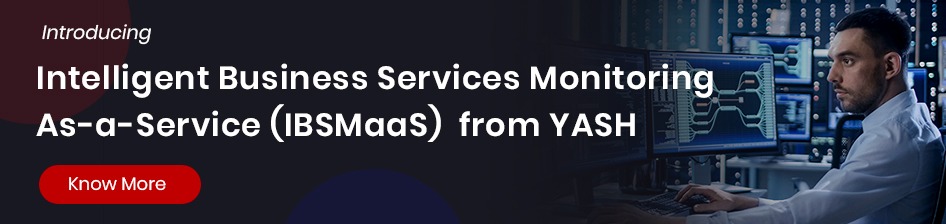Mastering AWS EC2: A Comprehensive Guide to Windows Workload Migration and Optimization
Publish Date: February 14, 2024Meet YASH at the AWS booth at GITEX 2024 | Date: 14-18 October 2024 | World Trade Centre, Dubai (Booth no. H8 A20) Click here to know more!
Global businesses constantly strive to embrace agility, scalability, and security as fundamental pillars for operational success. As they navigate the dynamic demands of the modern market, cloud technology is emerging as an indispensable ally in achieving these objectives. Amazon Elastic Compute Cloud (EC2), a key component of Amazon Web Services (AWS), stands at the forefront of this cloud revolution, offering a robust platform for running Windows workloads. This dynamic service provides scalable and secure computing capacity and revolutionizes the traditional IT infrastructure model.
By eliminating upfront investments in hardware, EC2 empowers businesses to expedite application development and deployment processes, fostering a culture of innovation and efficiency. Let’s delve deeper into how running Windows workloads on AWS EC2 enhances agility and delivers unparalleled scalability and security benefits.
AWS EC2 Functionality and Instance Types
EC2 offers pre-configured, templated Amazon Machine Images (AMI) for a quick launch. Alternatively, users can create their own AMI that contains all libraries, data, applications, and relevant configuration settings. EC2 permits tailored settings with the configuration of security and network access. With control over the number of resources used, the benefits of the pay-as-you-go billing model also follow.
In the wide range of instances offered by AWS, each is designed for specific computing needs. The instance types vary in memory, storage, CPU, and networking capacity. An organization can choose from general purpose, compute-optimized, memory-optimized, storage-optimized, GPU, and high-performance instances to optimize its workload performance and cost-efficacy.
Windows Instance on EC2
Windows server AMIs are images of the Microsoft Windows Server operating system that can be used to launch instances to run Windows-based applications. Once an enterprise successfully launches its EC2 Windows instance, it behaves like a traditional server running Windows Server.
Both EC2 instance and Windows Server may be used to run business web applications, conduct batch processing, or administrator applications that need large-scale computations. However, there are significant differences between the server hardware and AWS models. These may be tabulated as:
Windows server AMIs are images of the Microsoft Windows Server operating system that can be used to launch instances to run Windows-based applications. Once an enterprise successfully launches its EC2 Windows instance, it behaves like a traditional server running Windows Server.
Both EC2 instance and Windows Server may be used to run business web applications, conduct batch processing, or administrator applications that need large-scale computations. However, there are significant differences between the server hardware and AWS models. These may be tabulated as:
| Windows Server | AWS EC2 Windows Instance |
| Requires physical space and regular maintenance | Maintenance of physical space and hardware is not required. |
| It has limitations in capacity and hardware | Has scalable capacity and resources |
| Infrastructure needs to be paid for, even if it is not used | Payment for infrastructure is in sync with actual usage |
| Starts with the push of a start button (cold boot) | It starts with the launch of the instance |
| The server can keep running until it is time to shut it down or put it in sleep/hibernation mode | The server can keep running or be stopped and restarted (during which the instance gets moved to a new host computer) |
| When the server is shut down, all resources stay in the state they were in when it was switched off. The information stored on the hard drive stays and can be accessed when required. The server gets restored to its running state when it is powered on. | When an instance is terminated, its infrastructure is not available to use. Users cannot connect or restart it if it has been terminated. However, they can create an image from their instance while it’s running and launch new instances from the image at any time.
|
Launching a Windows Instance
The basic steps to quickly launch the first instance are as follows:
- Open the Amazon EC2 console at https://console.aws.amazon.com/ec2/
- Choose the Launch instance option in the Launch instance box within the EC2 console dashboard
- Under Names and tags, enter a descriptive name for the instance
- Within the Application and OS Images section, the steps include:
- Choosing Quick Start and then choosing Windows – the OS, for instance
- From AMI, choosing the AMI for Windows Server 2016 Base or later
- From the Instance type list, one can select the hardware configuration for their instance. The micro instance is selected by default and is eligible for the Free Tier.
- Under the Key pair (login) for the Key pair name, the key pair to be chosen is the one created while getting set up. It is essential to choose an RSA key, as ED25519 keys are not supported for Windows instances.
- Next to Network settings, users can see that the wizard has created a security group for them after choosing Edit. They can use this security group or choose the one they created while getting set up.
- For other configurations, the default selections should be retained
- A summarized review of the instance configuration can be checked in the Summary panel, and then the instance is launched
- A confirmation page lets the users know that their instance is launching. They can choose to View all instances to close the page and return to the console
- The Instances screen shows the status of the launch. The launch takes some time, and the initial state is “pending.” Once the instance starts, the status gets updated to “running,” and a public DNS name is provided
- It also takes time before connecting with the instance. It needs to pass some status checks, and the information can be viewed in the Status check column
Once the instance is launched, the following steps are connecting to it, tracking Free Tier usage, and terminating it when required.
Maximizing Windows Workload Migration Benefits
Enterprises get several benefits by migrating their Windows workloads to AWS EC2, including:
- Uptime and performance: AWS has a broad global infrastructure with 77 Availability Zones across 24 regions and 99.99% availability for each Amazon EC2 region. As per IDC, moving Microsoft workloads to AWS results in a 98% reduction in unplanned downtime, 71% faster deployment, and 26% higher developer productivity.
- Security and identity solutions: AWS is one of the largest cloud services providers, with over 230 security, compliance, and governance features. Its Nitro System – the underlying platform for EC2 instances – offloads functions to dedicated hardware and software, minimizing the attack surface. The Nitro Security chip monitors, safeguards, and verifies the instance hardware and firmware.
- Low TCO: When they manage their Windows workloads with AWS, businesses can expedite their growth and drive operational efficiencies while realizing long-term cost reductions. AWS also offers customers more ways to save through unique plans that save up to 72% on EC2 instances and up to 90% on compute instances for fault-tolerant workloads.
- Flexible licensing options: AWS provides options for using both new and existing Microsoft software licenses on its platform. With the purchase of EC2 or Amazon Relational Database Service license-included instances, users get new, fully compliant SQL Server licenses. AWS License Manager also simplifies the tracking of license usage, reducing the risk of non-compliance.
Moving Windows workloads to EC2 with YASH
Migrating Windows workloads to EC2 with YASH Technologies simplifies the process, ensuring a swift transition to AWS. We specialize in application code remediation, cloud-native development, and environment provisioning, covering all stages, from assessment to implementation. Leveraging our extensive expertise in Windows-based workloads on EC2, we fine-tune instances for optimal performance, security, and cost efficiency, reducing time-to-market for new applications.
Our support extends beyond performance enhancement; we assist businesses in selecting the right instance type and size, managing storage and networking, and optimizing application performance for EC2 instances. YASH Technologies is committed to ensuring compliance with industry regulations and minimizing the risk of data loss, providing a comprehensive solution for seamless Windows workload migration on EC2.
Explore our case studies for AWS migration success and how we helped organizations boost performance, cut costs, enhance uptime, and fortify security. Download case studies.