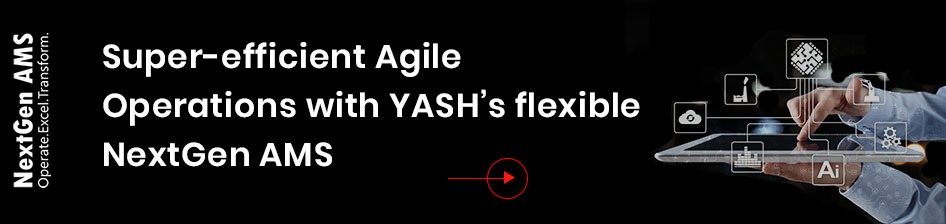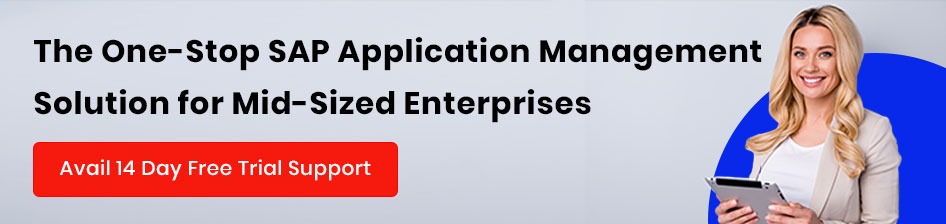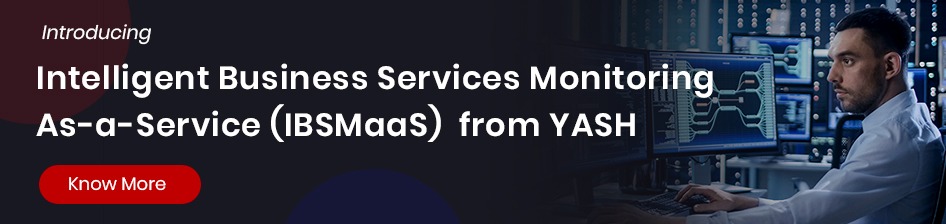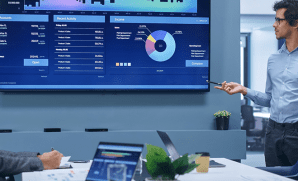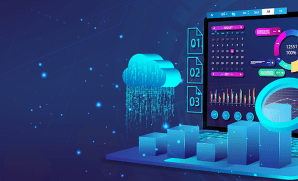From a developer’s perspective, SAP Business Technology Platform (BTP) is a Platform-as-a-Service (PaaS) powerhouse that enables developers to craft and deploy custom applications quickly and efficiently. Offering a rich toolkit encompassing various development platforms and tools, SAP BTP accelerates application development, analytics, and integrations, supporting multiple programming languages and providing pre-built templates for swift action.
SAP BTP Introduction
At its core, SAP BTP convergence four technological pillars: Database and Data Management, Analytics, Application Development and Integration, and Intelligent Technologies. While we discuss the landscape of SAP BTP, dissecting its unified ecosystem that seamlessly integrates data storage and application development, this blog zeroes in on the essential steps to kickstart your SAP BTP journey, focusing on the prerequisites that enable a seamless experience.
It supports various programming languages and provides pre-built templates and integrations to accelerate development.
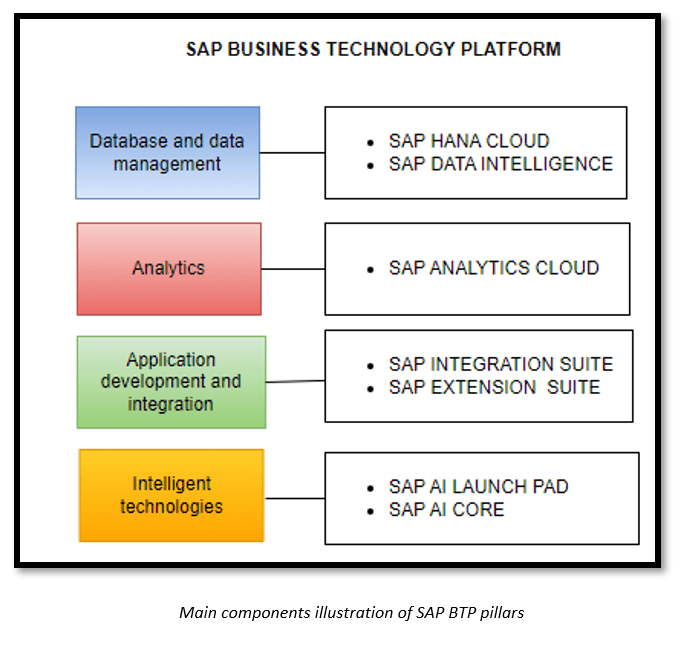
Prerequisites:
Our focus in the blog is to set up the prerequisites listed below:
- Creation of SAP BTP Account
- Creation of Subaccount & Enable Cloud Foundry
- HANA Cloud DBaaS
- Business Application Studio (BAS)-Application Development Pillar
- Development Space Creation
Steps in detail:
Creation of SAP BTP account:
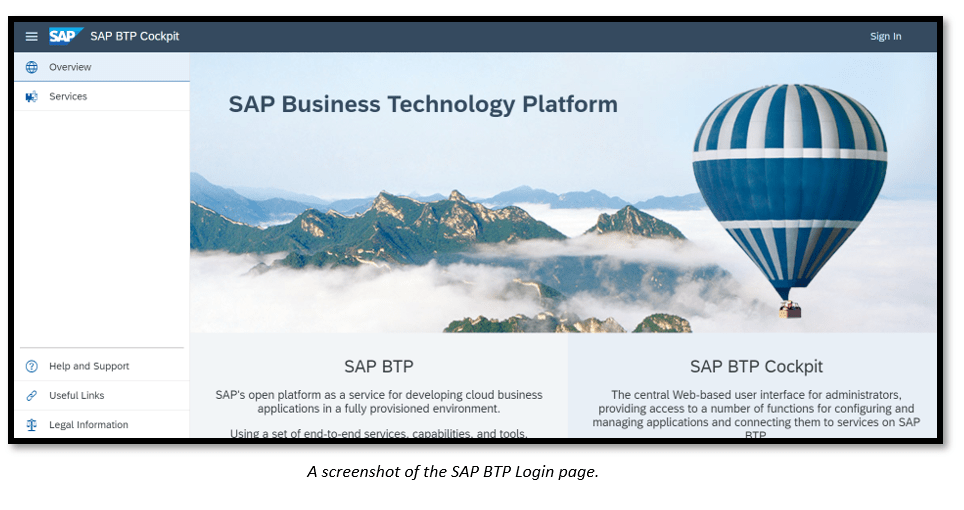
Note:
Before moving to the following steps, one must have an SAP account; we can log in to the SAP BTP account using the credentials.
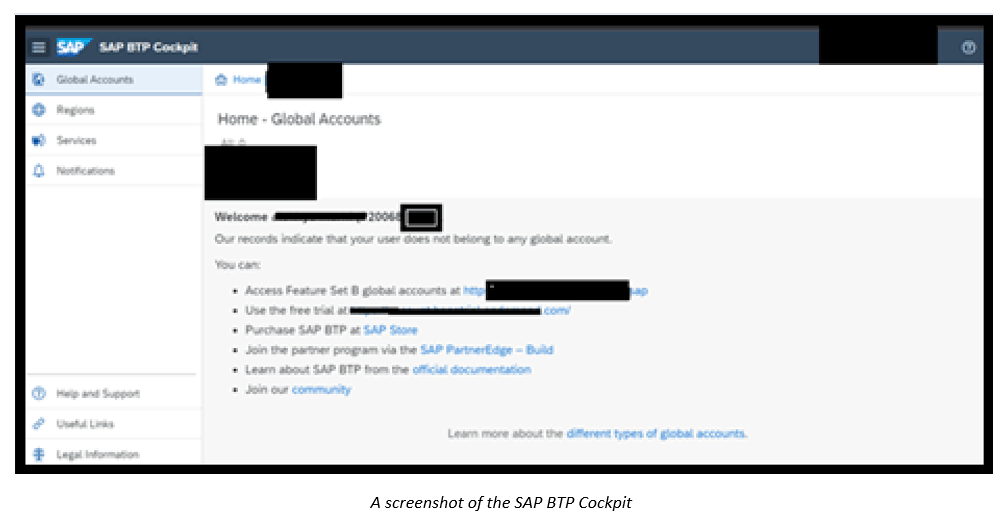
Creation of Subaccount and enabling cloud foundry:
Choose the best possible region based on the available subscription and service provider.
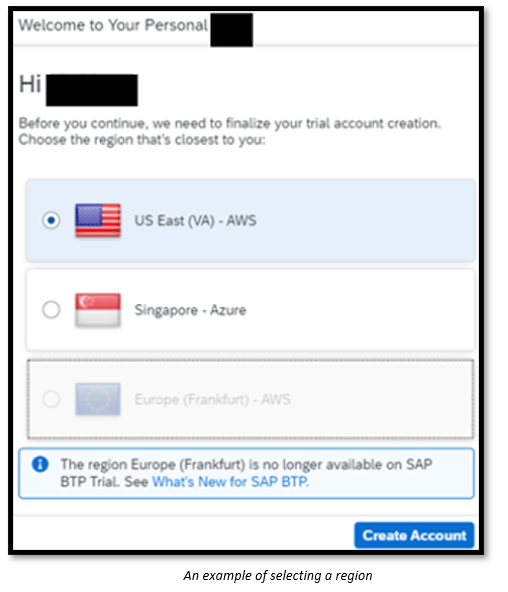
Note: Regions can vary based on the availability and the service one wants to consume.
After choosing the region, a BTP global account is created for it. Subaccounts and spaces get created by default.
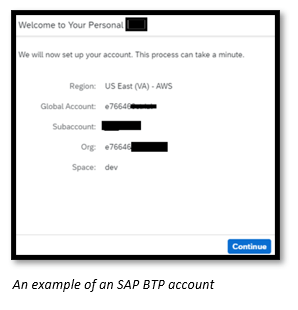
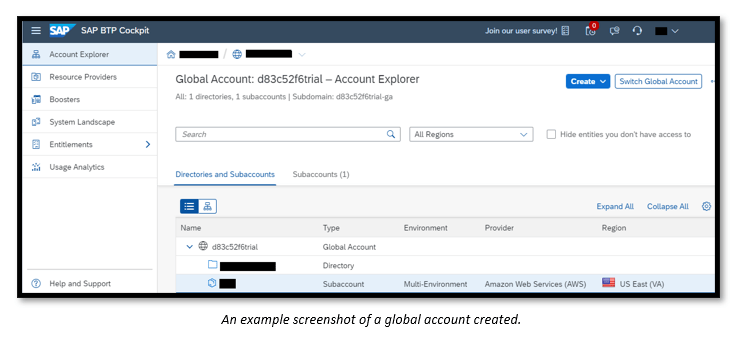
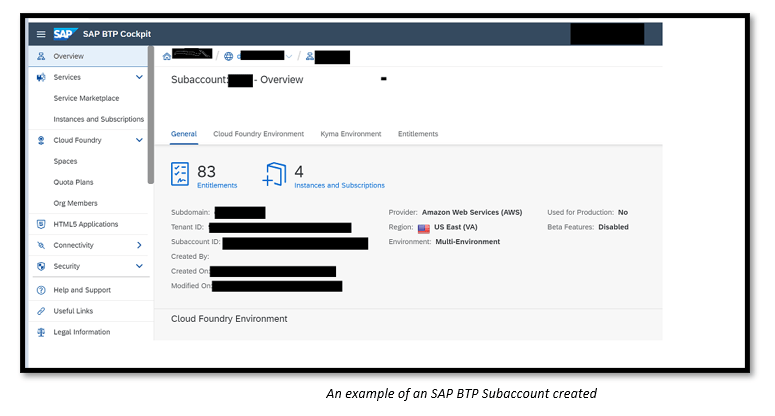
Once the cloud foundry runtime environment is enabled at the subaccount level, we can create a space to deploy our application.
The development space is created with the name ‘dev,’ which is cloud-foundry enabled, as shown below. The number of spaces designed within this subaccount can be seen here.
Note :
- While working on development, log into the cloud foundry.
- The runtime environment can be chosen based on your needs (Kyma, CF). In our blog, we are enabling cloud foundry as a runtime environment.
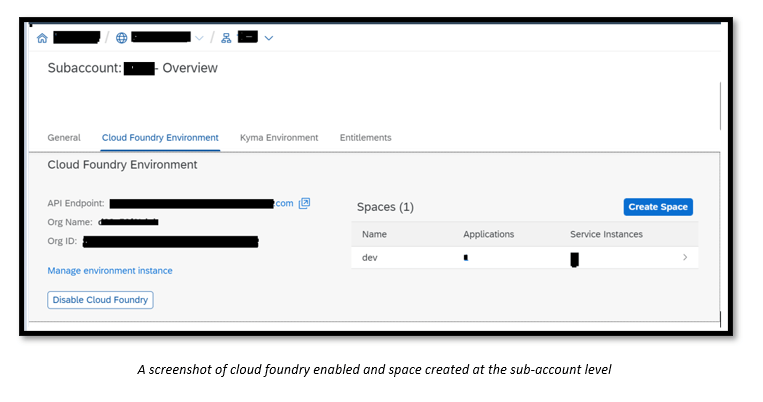
Application deployed at the dev space can be seen here:
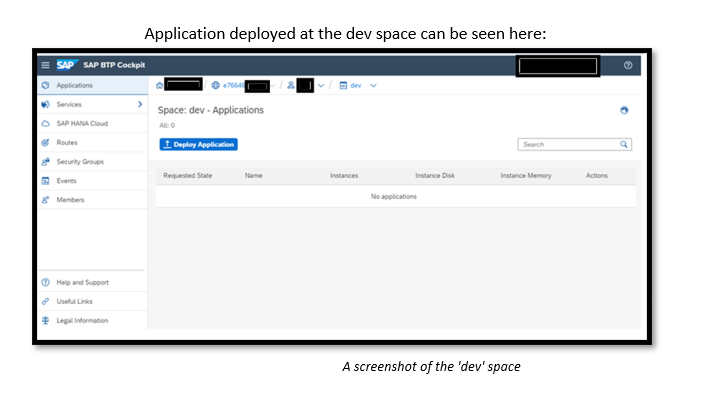
HANA Cloud DBaaS
HANA Cloud is the in-memory data persistency solution that allows you to manage your data efficiently in the cloud and build high-performance applications using its native capabilities.
HANA Cloud provides Isolation, Flexibility, Scalability, and Faster Speed due to its in-memory database operations.
To create a HANA Cloud instance in BTP (Business Technology Platform), please follow these steps:
- Navigate to the “entitlements” section within the subaccount.
- Add the ‘SAP HANA Cloud service plan to the entitlements list.
This will enable you to provision and set up a HANA Cloud instance within your BTP environment.
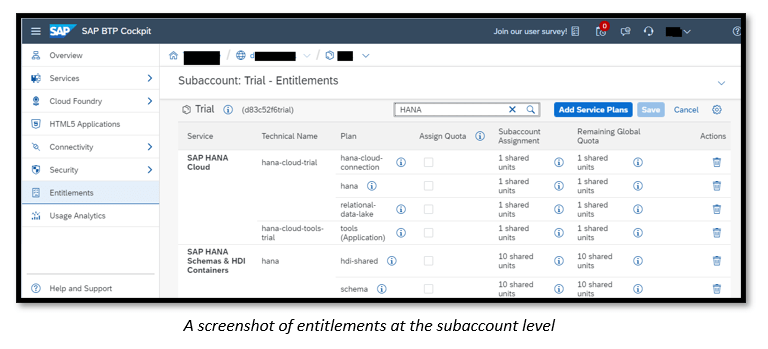
To proceed, please follow these steps at the subaccount level, which is cloud foundry enabled:
- Create a space within the subaccount. Choose the ‘dev’ space from the available options.
- In the left panel, locate and select ‘SAP HANA Cloud’ to access the related functionalities.
- Click the ‘Create’ button and choose ‘SAP HANA Database’ from the drop-down list.
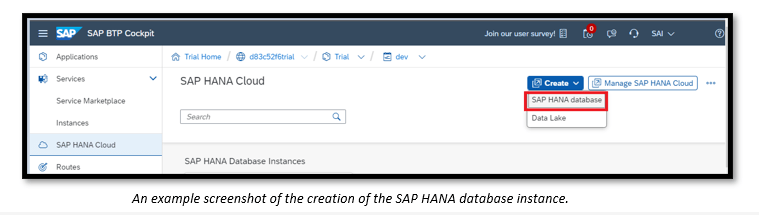
Now, it navigates to the next step for creating the SAP HANA database, which contains six steps. In step 2, the instance name and administration password for the default administrator are to be mentioned as mandatory. Also, in step 5, in advanced settings, select ‘Allow All IP Addresses.’
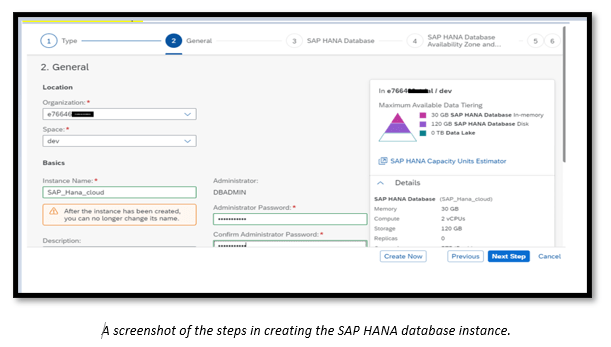
After creating the SAP HANA base instance gates, go to a running state, as shown in the screenshot below.
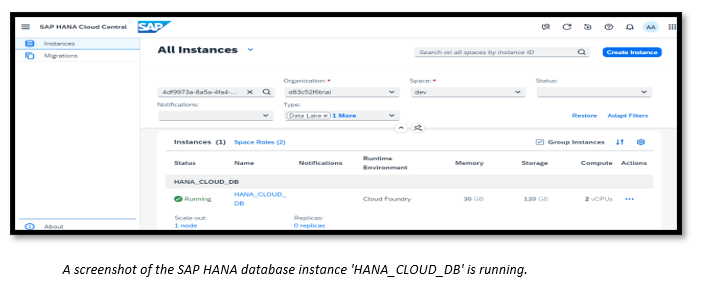
Note: To Access or deploy database-related artifacts, make our instance run in the state.
Now, moving on to the next steps of setting up the application development IDE.
Business Application Studio (BAS)
We have used Business Application Studio (BAS) as an IDE for our Native and Full stack application developments.
Please follow the below steps to subscribe to Business Application Studio in BTP:-
Choose’ Configure Entitlements’ at the subaccount level under the “Entitlements” section.
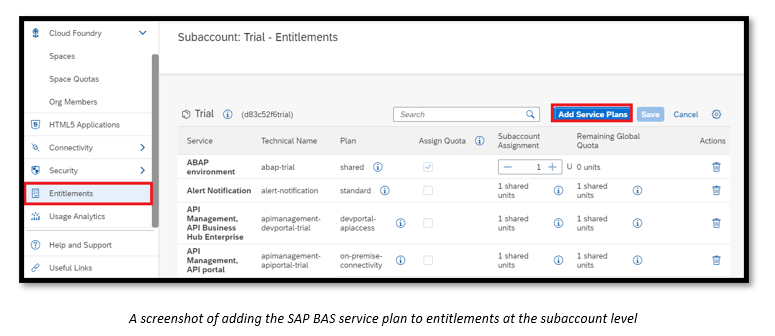
Then click’ Add Service Plan,’ search and choose ‘SAP Business Application Studio,’ then ‘Add Service Plan.’
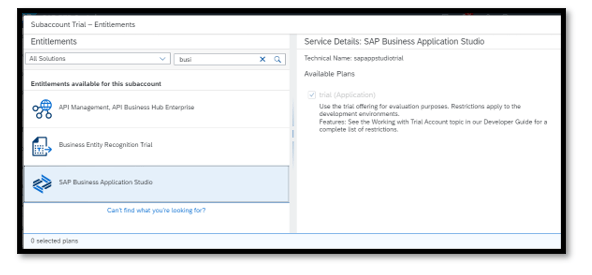
You can create a subscription for SAP BAS by choosing a plan at the subaccount under the ‘instances and subscriptions’ section, as shown below.
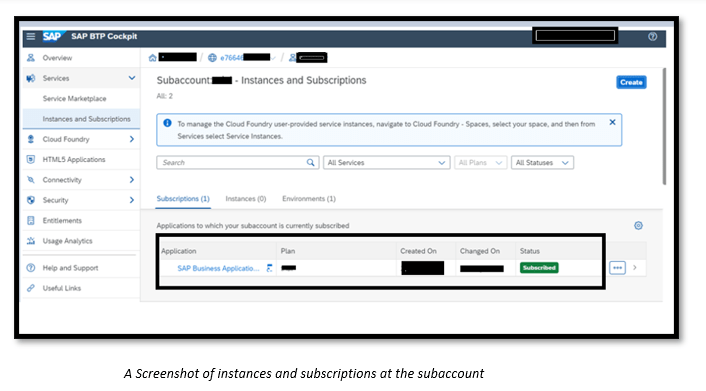
Development Space Creation
When you click on the SAP BAS application from the above screen, it will redirect you to the below screen.
Choose the development space you want to create; we are now selecting Full Stack cloud application.
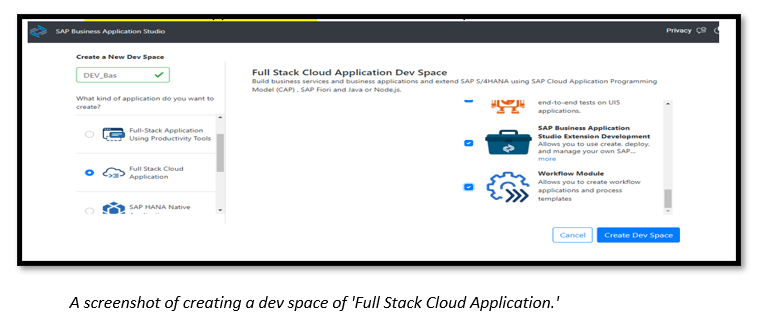
After creating the space, we can start the dev space; it will take a few seconds or minutes to change the status from ‘STARTING’ to ‘RUNNING.’
Once the Dev space status changes to ‘RUNNING,’ we can start development in Business Application Studio.
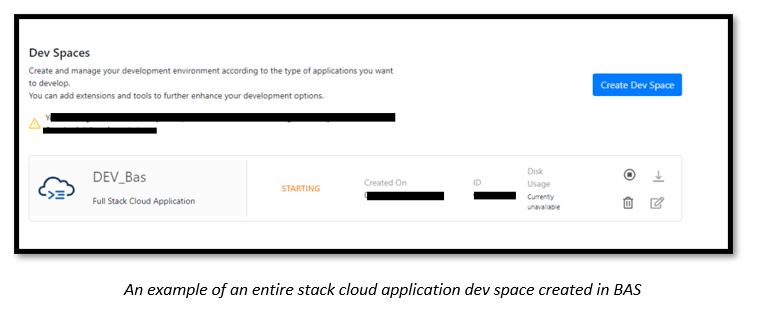
The home page of SAP BAS is as shown in the below screenshot:
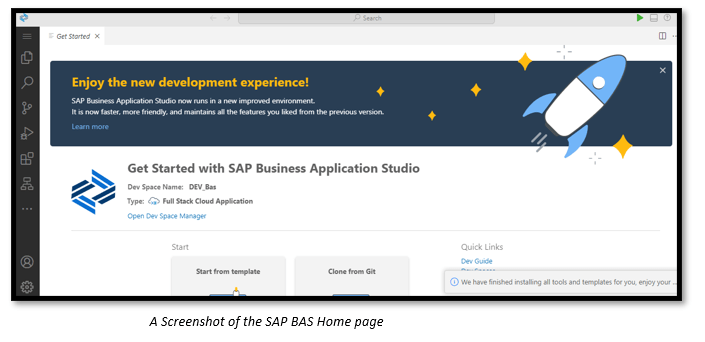
Here, we can create CAPM (Cloud Application Programming Model) Native HANA projects and deploy them into HDI Containers.
We will discuss data modeling atop S/4 HANA tables using Smart Data Integration (SDI) in the upcoming blogs. This is your backstage pass to the core of intelligent data management, where SAP BTP seamlessly converges with S/4 HANA to elevate your data modeling experience.
Stay tuned for the next chapter in the SAP BTP Data Series!