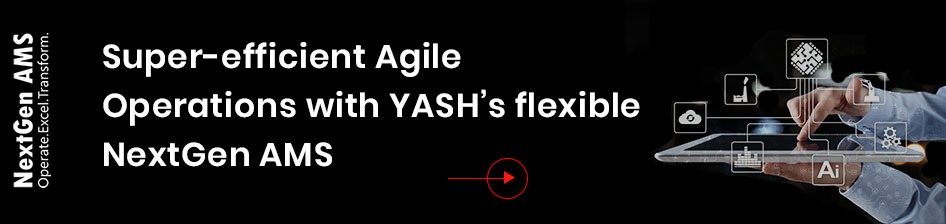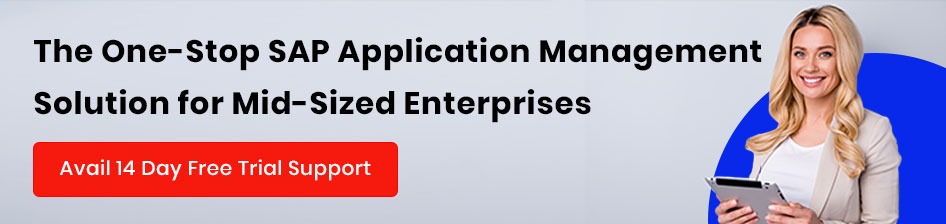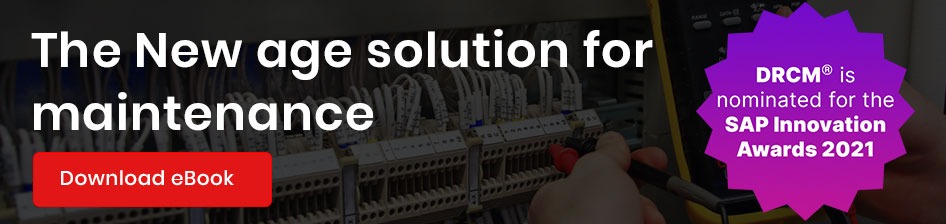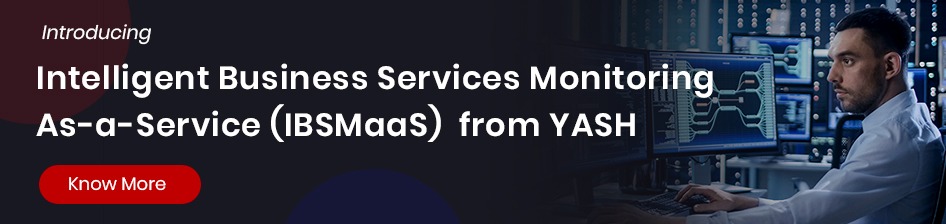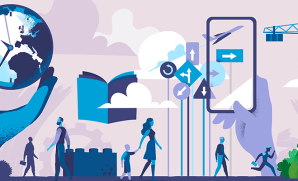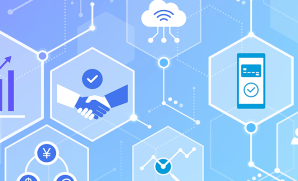How to Send Employee Master Data to a Third Party in XML Format Using Integration Center
Publish Date: July 29, 2019This blog intends to illustrate an example of how to send the master data from Employee Central to a third party in XML format using Integration Center.
I will illustrate 11 simple steps on how to use Integration Center for generating an XML file and share it with the third party In.
Earlier we were using Adhoc/ORD reports to send the data to SFTP, however, with IC we can create tags as per client requirement and make it look like a real-time integration that is why we are using Integration Center.
SAP is now empowering Integration center to accomplish such requirements wherein now there is no use of any HCI integration; Consultants can achieve it via Integration Center.
Here we are sending the data from Integration Center to SFTP and providing the SFTP path to the Third party.
Client Requirement: Screenshot below is the format in which the third party would like to receive the data, and this data should include only those employee whose records were either updated today or if any new employees were hired in the system.
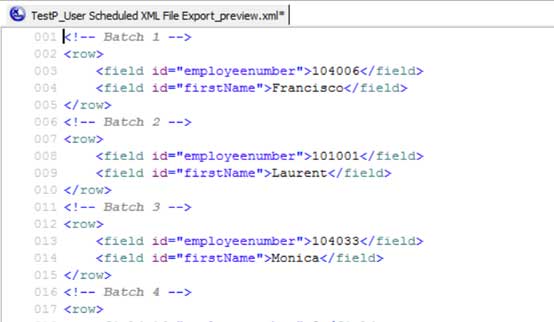
Step 1:- How to setup Integration center: – I would not like to give you a deep insight into setting up Integration Center since these steps are mentioned in the Implementation Guide.
You need to activate it through Upgrade center first then Need to give the Necessary “Manage integration settings” Permission, as provided in the Implementation guide
Step 2:- Navigate to Admin Center > Company Settings > Integration Center.
Integration page will be displayed to build a new integration select My Integration, on the right side there is an option to Create When you hover on this field you will get few drops down values, Select “More Integration type” as an option
Now you have to select the following radio buttons as given in screenshot since we would like to schedule this integration hence Trigger type should be Schedule, Source type as Success Factors since we are sending the master data from Employee Central, Destination type should be SFTP and Format should be XML.
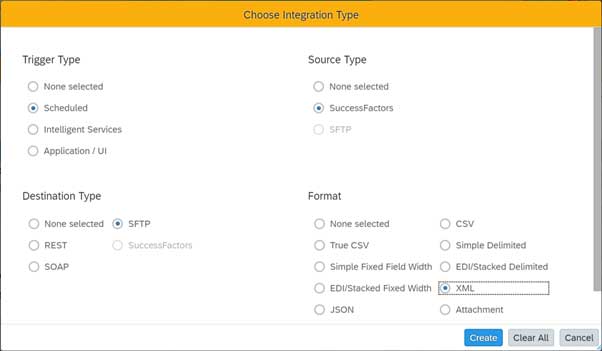
Step 3:- Before starting of Integration we must select the root node, here we are choosing “EmpJob.”
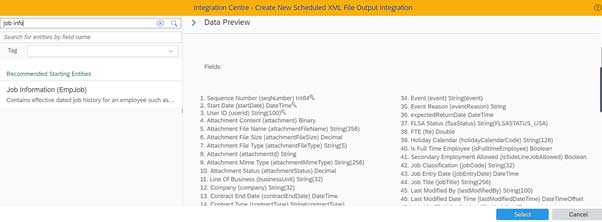
Step 4:- Now as you can see in the given screenshot there are six steps to complete this integration.
a)Options b)Configure Fields c)Filter and Sort d)Destination Settings e) Scheduling f)Review and Run.
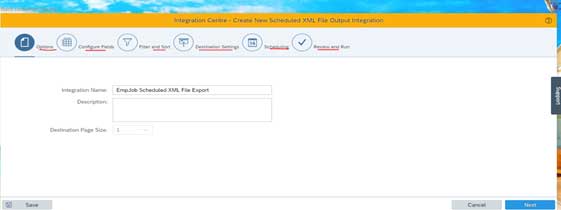
Step 5:- In Option we will give the name of our Integration.
Step 6:- In Configure field on the left-hand side you will find a field detail view which contains a Root node, we can add as many child elements under this root node as per our requirement. For example, if we want these three fields in our integration First Name, Last Name, User ID then we can add three child element and then rename them based on our requirement.
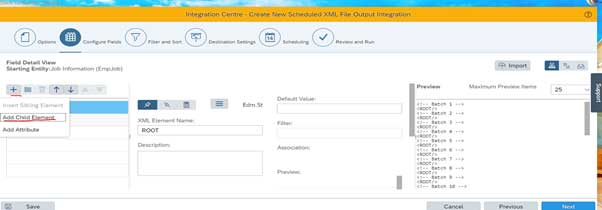
Now we need to assign the attribute to this Child element, simply select your child element and click on “+” icon <> Add Attribute
Step 7:- After adding, you need to associate the fields with elements and attribute as defined in the screenshot. For Example, the User ID should be mapped with the respective field in Job Info
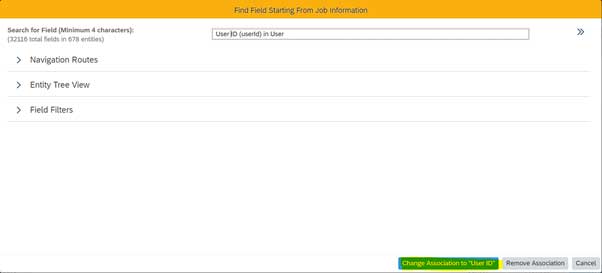
Step 8:- Next is Filter and Sort, here you can apply filters based on any specific requirement, for example, you would like to fetch the data that was modified since your last job run, then use following settings as given in below screenshot.
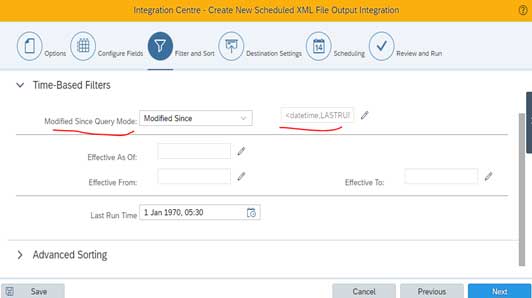
Step 9:- under destination settings, you need to maintain the SFTP server user name password, host address, and other details.
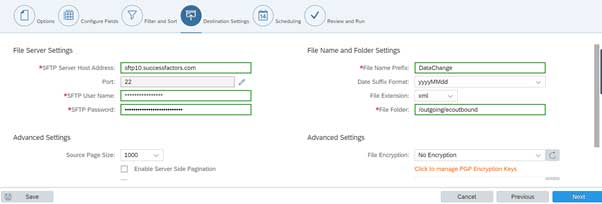
Step 10:- Under Scheduling, You have to define if the occurrence of this job is daily or weekly or Monthly, etc.
Step11:- in the Final step you can see your complete query, now as soon as the job triggers you can see your file in the SFTP Server under the defined destination folder.
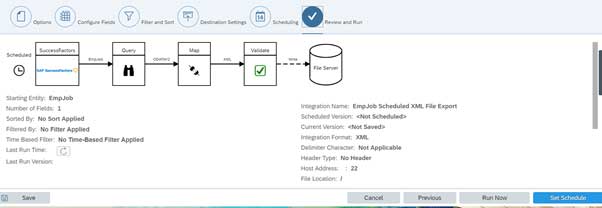
I have tried to cover the basics of Integration center of sending data to SFTP in xml format. Hope it has been helpful!!